Password Manager for Small Business Reviews
Our methodology is simple. We started with a list of 32 password managers and narrowed it down based on factors like reputation, features, pricing, and customer support. Below, we share the results of our research. We also recommend which password managers best suit specific business needs.
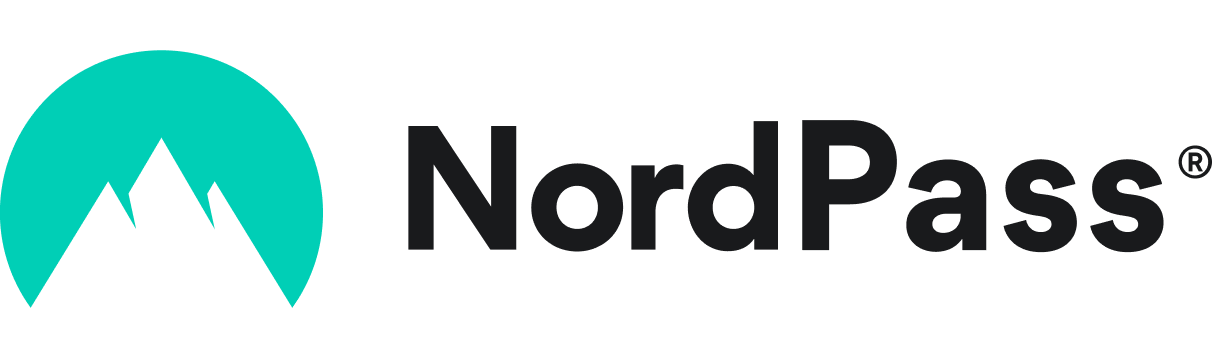
NordPass Business – Best for Unlimited Passwords
NordPass Business, from the creators of NordVPN, helps businesses of all sizes protect sensitive information such as passwords, credit card numbers, and passkeys. Advanced functionality includes autofill, password health monitoring, data organization, multiple-device and real-time syncing, and secure password generation.
NordPass employs a zero-knowledge encryption system, meaning no one but you can access your password data. Premium users can designate emergency access for trusted contacts. The tool is protected by XChaCha20 encryption, ensuring your passwords and sensitive information are automatically encrypted and completely secured.
- Unlimited passwords and passkeys
- XChaCha20 encryption
- Multiple-factor authentication
- Autofill occasionally glitches
- Requires remembering both a master password and a backup code

NordPass Business dashboard.
Start Business Trial Visit NordPass Business’ website
NordPass Business features
- Compliance tools – NordPass helps your team meet internal security standards and external compliance requirements by ensuring strong, auto-generated passwords across all accounts.
- Single Sign-On (SSO) – Simplify access for your team with SSO support so that employees can log in to all authorized services with just one set of credentials—no more juggling passwords.
- Unlimited storage – No need to worry about hitting a limit. All NordPass Business plans include unlimited password and passkey storage for each user.
- Multi-Factor Authentication (MFA) – Add an extra layer of security with MFA options like one-time passcodes, unique passwords, USB keys, or Bluetooth devices to reduce the risk of unauthorized access.
- User management and access control – The admin panel lets you easily manage permissions, invite or remove team members, and control who has access to what within your organization.
How NordPass Business pricing works
NordPass Business offers three plans for businesses and 3 for personal use, along with a 30-day free trial for its Premium plan:
Business (two-year plans):
- Teams: Starting at $1.79/user/month – 10 users only
- Business: Starting at $3.59/user/month – from 5 users
- Enterprise: Starting at $5.39/user/month – from 5 users
Personal:
- Free: Starting at $0 – for 1 user
- Premium: Starting at $1.49/month – for 1 user
- Family: Starting at $2.79/month – 6 users only
What markets does NordPass serve?
NordPass Business is ideal for companies managing a large volume of sensitive credentials. NordPass protects your passwords and other sensitive data and allows users to organize data in folders, securely share passwords with teams, and keep personal information protected through encryption.
Read our full NordPass Business review

1Password – Best for Small Teams
1Password’s affordable pricing and multi-device security features make it an excellent solution for small teams adopting a unified password manager. It works across various businesses types, but is particularly well-suited for smaller teams focused on security.
- Single sign-on for team convenience
- Multi-factor authentication helps in password recovery
- Anti-phishing features great for added security
- Limited to “verified” browsers
- Sometimes requires an extra step or two for security

1Password dashboard.
Get Started Visit 1Password’s website
1Password features
- Compliance tools – By creating strong, one-of-a-kind passwords and providing thorough activity logs for auditing purposes, 1Password assists your company in meeting security and compliance standards.
- Single Sign-On (SSO) – Simplify workflows and lessen login fatigue by integrating with your current identity provider to enable employees to access all their apps with a single login.
- Unlimited storage – Unlimited vaults and password storage are included with all 1Password Business accounts, allowing teams to arrange credentials according to project, department, or personal use.
- Multi-factor Authentication (MFA) – Integrated MFA support, such as time-based one-time passwords (TOTP), integration with reliable authentication apps, and replacing weak passwords, can improve account security.
- User management and access control – Through a centralized dashboard, administrators can easily and securely onboard and offboard users by assigning roles, managing permissions, and controlling access across teams.
How 1Password pricing works
1Password offers four main pricing plans: Individual, Families, Teams Starter Pack, and Business. The platform allows users to test any plans with a 14-day free trial.
- Individual: Starting at $3.99/month
- Families: Starting at $6.95/month – up to 5 users
- Teams Starter Pack: Starting at $24.95/month – up to 10 users
- Business: Starting at $9.99/user/month
What markets does 1Password serve?
1Password is a versatile password manager. Among the best password managers we tested, 1Password was the strongest option for small teams. As long as you understand the basics, 1Password makes it easy to have a secure password manager.

Zoho Vault – Best Free Password Manager
Zoho Vault is part of the broader Zoho suite, including CRM, accounting, and collaboration tools. Zoho Vault holds its own against other managers on this list thanks to its extensive features, such as compliance management and robust access controls, which might make you wonder how a password manager this versatile ended up being free.
- User access controls are great for businesses
- Security dashboard for managing the team
- Audit trails for managing password security
- No password sharing until paid version
- User roles iare only activated in the paid version
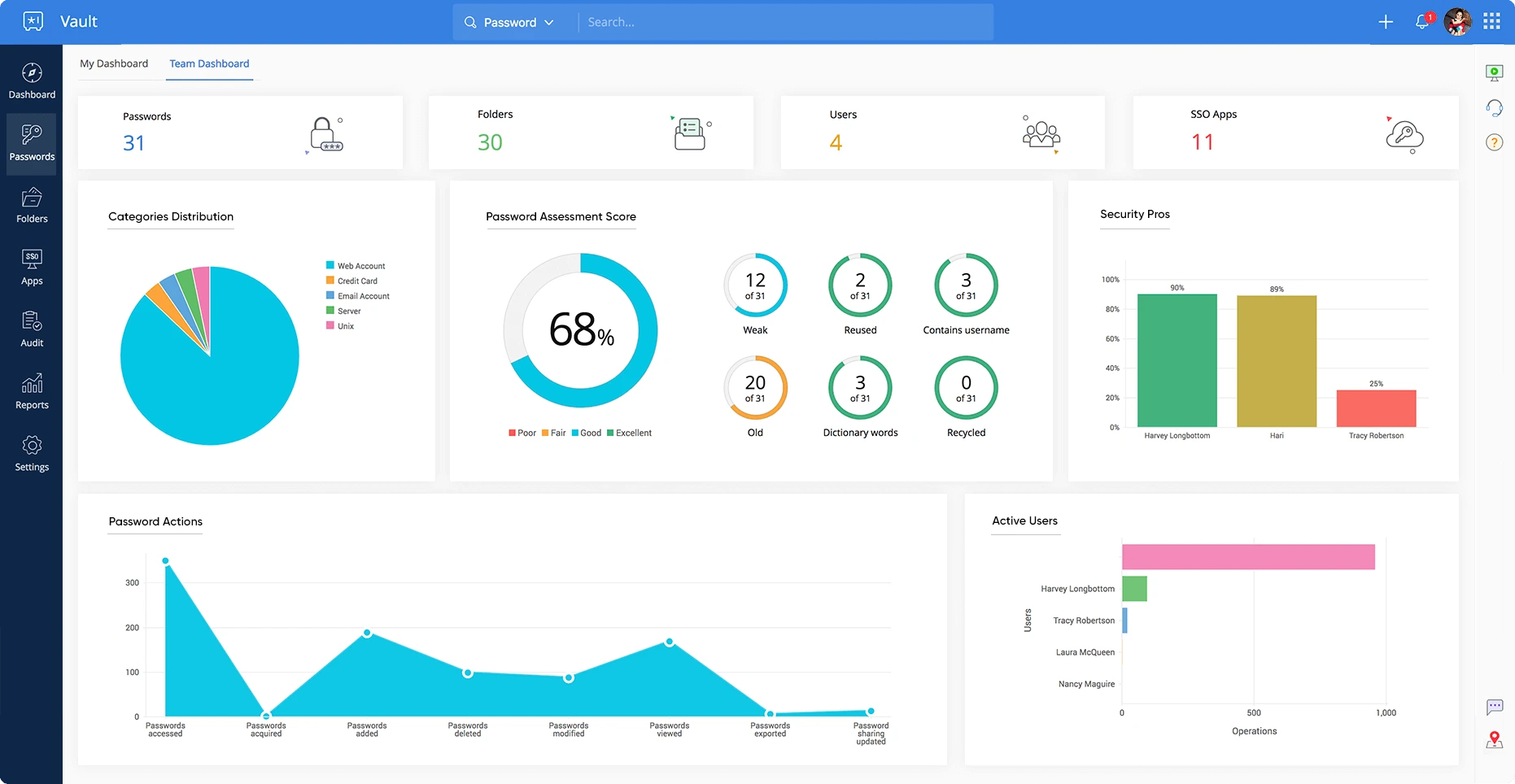
Zoho Vault dashboard.
Sign Up For Free Visit Zoho Vault’s website
Zoho Vault features
- Compliance tools – By implementing strict password policies and providing audit trails to monitor password usage and modifications, Zoho Vault assists companies in maintaining compliance.
- Single Sign-On (SSO) – With Zoho Vault’s support for SSO integration, users can easily and safely access numerous apps using a single login credential.
- Unlimited storage – With Zoho Vault’s free and paid plans, you can store an infinite number of passwords and credentials, allowing your team to manage all their accounts safely.
- Multi-Factor Authentication (MFA) – To prevent unwanted access, increase security with MFA features like time-based one-time passwords and integration with authentication apps.
- User management and access control – With the admin panel, you can efficiently manage user roles and permissions, giving you authority over who in your company can see, share, or change passwords.
How Zoho Vault pricing works
Zoho Vault offers five pricing tiers tailored to different organizational needs: Free, Standard, Professional, Enterprise, and Flex.
- Free Forever: Starting at $0
- Standard Plan: Starting at $1/month/user
- Professional Plan: Starting at $5/month/user
- Enterprise Plan: Starting at $8/month/user
- Flex Plan: Available by quote
What markets does Zoho Vault serve?
Zoho Vault’s offerings extend to individuals, small teams, and enterprise-level needs. This makes it one of the most versatile pricing offerings on the list, which is why it earned our spot for “best free password manager software.” You can pay higher prices if you have a large team to manage and want to unlock more robust password management features. But we found enough features to list it as the top free option in the category.
Read our full Zoho Vault review
Keeper – Best Password Manager for Business Use
Keeper stands out for its reputation its reputation and robust password protection features. Its affordable pricing makes it ideal for businesses scaling their password security systems.
- Encrypted vault available for every user
- Unlimited device access
- Activity reporting and audit capabilities
- Interface isn’t as user-friendly as others on this list
- More onboarding support would help large enterprises
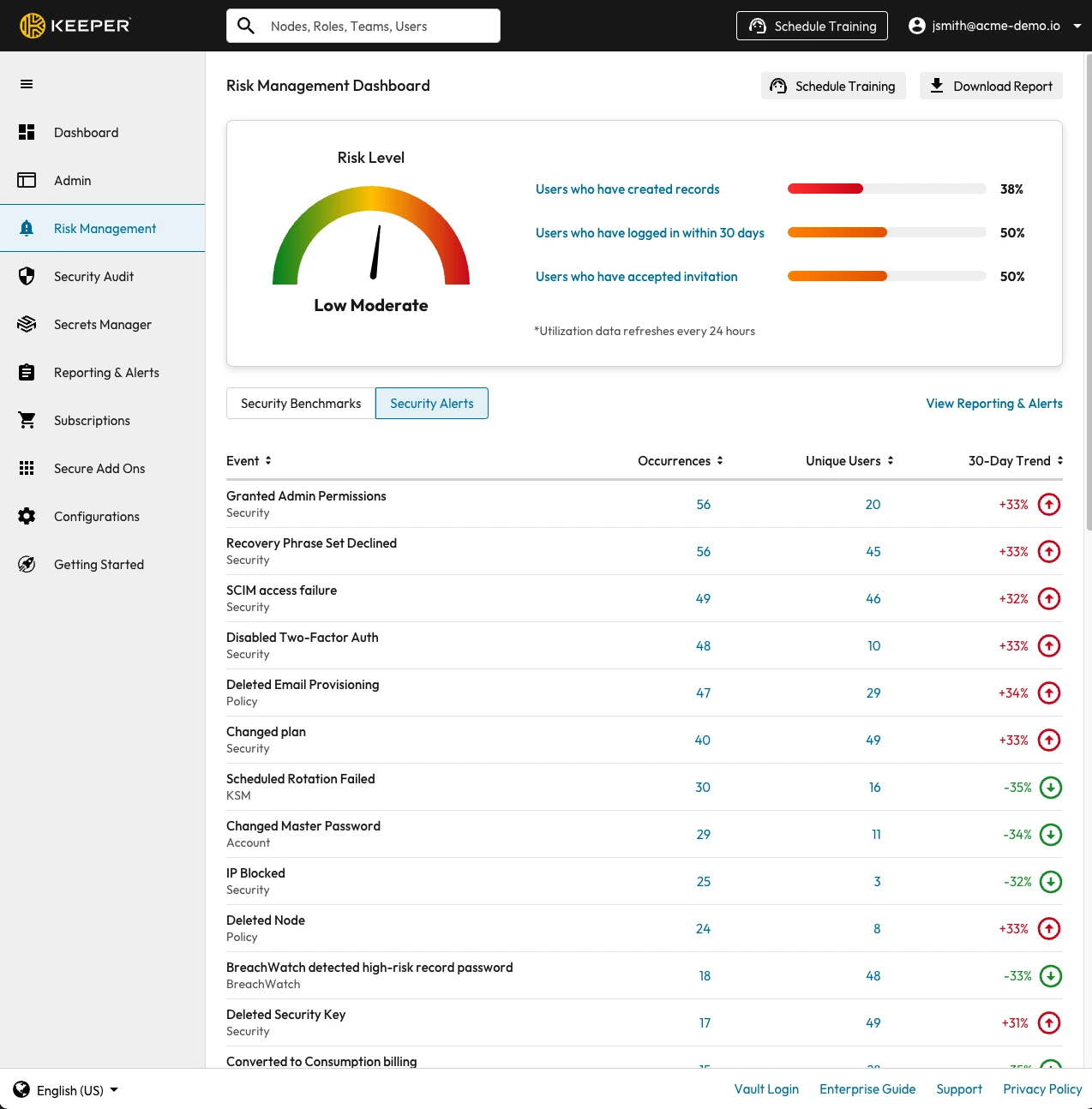
Keeper risk management dashboard.
Try It Free Visit Keeper’s website
Keeper features
- Compliance tools – Keeper helps your organization stay compliant with industry standards by enforcing strong password policies and providing audit trails for security reviews..
- Single Sign-On (SSO) – Streamline your team’s access by integrating Keeper with your existing SSO provider, reducing password fatigue and improving workflow efficiency.
- Unlimited storage – Store as many passwords and credentials as your team needs with Keeper’s unlimited storage across all business plans.
- Multi-Factor Authentication (MFA) – Protect accounts with various passwordless options, including authenticator apps, biometrics, and hardware tokens for an extra layer of defense.
- User management and access control – Easily manage team members’ access with customizable roles and permissions through the admin console, ensuring the right people have access.
How Keeper pricing works
Keeper uses a tiered pricing model to allow users to choose either Business or Personal, along with a 30-day free trial.
Business:
- Business Starter Password Manager: Starting at $2.00/user/month
- Business Password Manager: Starting at $3.75/user/month
- Enterprise Password Manager: Starting at $5.00/user/month
- Privileged Access Manager: Starting at $85/user/month
Personal:
- Personal: Starting at $3.33/month
- Family: Starting at $7.08/month
What markets does Keeper serve?
Like many password managers, Keeper isn’t limited to business use. Its business-focused features–like individual encrypted vaults and unlimited device access–make it especially suitable for teams. It’s also well-suited for remote teams and frequent travelers, streamlining device password access.
LastPass – Best Password Manager for Small Businesses
LastPass is dubbed “last pass” for a simple proposition. Sign up for the service, and the password you use for LastPass should be the “last password” you ever need. It offers personal and business plans—including a free tier—but its smooth everyday login experience makes it a strong fit for small businesses.
- Single sign-on lives up to the “LastPass” name
- Unlimited passwords with the free tier
- Includes one-to-one password sharing
- Only one device access with the free plan
- No emergency access with the free plan

LastPass security dashboard.
Get LastPass Free Visit LastPass’ website
LastPass features
- Compliance tools – LastPass helps businesses maintain compliance by enforcing strong password policies and providing detailed reports to monitor team password security.
- Single Sign-On (SSO) – Simplify employee access by connecting LastPass to your existing SSO system, allowing seamless login to multiple apps with one set of credentials.
- Unlimited storage – Users can securely store unlimited passwords and notes, ensuring no limits get in the way of protecting their team’s credentials.
- Multi-Factor Authentication (MFA) – LastPass supports multiple MFA options—including authenticator apps and hardware tokens—to provide an extra layer of security for user accounts.
- User management and access control – Administrators can easily assign and manage user permissions, control sharing settings, and oversee team access from a centralized admin console.
How LastPass pricing works
LastPass has a lot of options for plans–all with a 30-day free trial to test out the features.
- Premium: Starting at $3.00/month
- Families: Starting at $4.00/month
- Teams: Starting at $4.25/user/month
- Business: Starting at $7.00/user/month
- Business Max: Starting at $9.00/user/month
- Free: Starting at $0 – limited to 1 device type
What markets does LastPass serve?
LastPass serves many users, including individuals, small to medium-sized businesses, and families. Its business plans are affordable, and the free plan provides substantial value for smaller teams.
Read our full LastPass review
Dashlane – Best Password Manager for Large Teams
Dashlane offers a robust password management solution with extensive features and competitive pricing. It’s known for protecting mobile credentials with a comprehensive feature set. Dashlane’s business password manager offers best-in-class encryption technology making it easy to use and monitor potential threats. Dashlane also provides early risk warnings, offers strong password generators, fixes data breaches, and alerts employees when they log into breached accounts, letting them know what credentials need to be updated with new passwords.
- Audit logs for managing team passwords
- Unlimited passwords at all levels
- SIEM Integration
- Editing saved passwords can be tricky
- Sharing passwords is sometimes clunky

Dashlane dashboard.
Dashlane features
- Compliance tools – Dashlane helps your organization meet security standards by enforcing strong password policies and providing comprehensive security reports for audit purposes.
- Single Sign-On (SSO) – With Dashlane’s SSO integration, your team can securely access multiple apps using one set of credentials, simplifying login processes and improving productivity.
- Unlimited storage – Dashlane offers unlimited password storage for every user, so your team can safely keep all their credentials in one place without limits.
- Multi-Factor Authentication (MFA) – Protect accounts with robust MFA options, including authenticator apps and hardware tokens, adding an essential layer of security.
- User management and access control – Easily manage user access and permissions through a centralized admin dashboard, allowing you to invite, remove, or restrict team members as needed.
How Dashlane pricing works
Dashlane also offers users a Business or Personal option with a 14- or 30-day free trial, depending on the plan.
Business:
- Password Management: Starting at $8/user/month
- Omnix: Starting at $11/user/month
Personal:
- Free: Starting at $0
- Premium: Starting at $4.99/month
- Friends & Family: Starting at $7.49/month – up to 10 members
What markets does Dashlane serve?
Dashlane is compatible with iOS and Android software, making it suitable for teams of all sizes. The platform is an excellent choice for businesses tracking and protecting many passwords.
Read our full Dashlane review
Compare the Best Password Managers Side-By-Side
| Software Name | Why we picked it | Starting price for cheapest plan | Highlights |
|---|---|---|---|
| NordPass Business | Best for Unlimited Passwords | $1.79/user/month for Business or $0 for Personal | Unlimited passwords and zero-knowledge policy |
| 1Password | Best for Small Teams | $3.99/month | Single sign-on simplifies team password use |
| Zoho Vault | Best Free Password Manager | $0 | Free option offers unlimited access across the board |
| Keeper | Best for Business Use | $2.00/user/month for Business or $3.33/month for Personal | Highly secure and capable |
| LastPass | Best for Small Businesses | $3.00/month | May indeed be the “last pass” you ever need |
| Dashlane | Best for Large Teams | $8/user/month for Business or $0 for Personal | Dark Web insights |
What is a Password Manager?
A password manager is software that encrypts, saves, and securely stores your password for easy access. It uses features like multi-factor authentication, strong password suggestions, and secure password sharing to protect your credentials–and it can automatically fill in passwords for frequently used websites and apps. Think of it as a more secure version of a printed list of passwords—you can shred once your credentials are safely stored digitally.
How Do Password Managers Work?
Password managers use encrypted cloud storage to keep your passwords secure, allowing only you to access them–usually with a master password. That’s why services like LastPass claim to be your last password—your master password unlocks access to your entire vault.
Typically, a password manager is safer than simply keeping your passwords on paper or in a spreadsheet because encrypted files like these can be hard to crack, and alert users if they have reused passwords. This enables cloud storage for convenience, granting you remote access to your passwords anywhere in the world.
Are Password Managers Safe?
In a word, yes. Features like two-factor authentication and encryption help protect your password vault, even when it’s stored in the cloud. It’s understandable to feel uneasy about storing passwords on a remote server–but there’s little need to worry. Password managers typically arrange it so that even if they’re hacked, only you can view the passwords.
It’s far riskier to have a master list of passwords you’ve written down. It could be vulnerable to damage or theft even if you’ve stored it somewhere safe.
How Much Do Password Managers Cost?
Password managers range from free to over $30 for a lifetime subscription, but most fall between $2 and $10 per month based on our research. Here’s a quick comparison of vendors for added context:
| Password Managers for Small Business Pricing Comparison | |||
|---|---|---|---|
| Vendor | Monthly Fee | Free Trial | |
| NordPass Business | $1.79/user for Business or $0 for Personal | 30 days | |
| 1Password | $3.99 | 14 days | |
| Zoho Vault | $0 | 15 days | |
Password Manager for Small Business FAQs
What is the best password manager for businesses?
Top-rated solutions like 1Password, NordPass, LastPass, and Keeper offer strong features like team password sharing, multi-factor authentication, access controls, and admin dashboards. Your team size, financial constraints, and unique security requirements will all influence which password manager is best for your company. Tools like Zoho Vault or Dashlane may appeal more to small businesses due to their affordability and ease of use. At the same time, 1Password Business or LastPass Business may be more useful for larger teams due to their scalability and integrations.
Is it worth paying for a password manager?
Generally, if your sole concern is price, then no, you don’t have to pay. LastPass and Zoho Vault offer great free options. However, you may quickly find that if you’re using a password manager with multiple people—families and businesses—then it is worth the extra few dollars per month you’ll end up paying. Northwestern University notes that the average person spends about 11 hours per year entering passwords alone. A good password manager can recover over one full workday per year.
Can a password manager get hacked?
Yes, password managers can be targeted by hackers. get hacked. However, encryption and security features in password managers can sometimes mean that the information stored within a secure vault isn’t quite the same as the information you might expect to get hacked with a bank, for example.
How do businesses store passwords securely?
Employing password managers that encrypt and safeguard credentials in a centralized vault allows businesses to store passwords safely. To ensure that data is secure and only accessible by authorized users, these tools usually include features like password-sharing permissions, role-based access controls, and multi-factor authentication. Password managers are a safe and scalable solution for teams because cloud-based storage with end-to-end encryption ensures that not even the service provider can see the stored data.
What is the downside of using a password manager?
The downsides of a password manager depend on your priorities. If your priority is convenience, a password manager is a way to go. If you don’t ever want a single password stored on a remote cloud server, you might object to it. However, today’s password managers are safe, secure, and affordable enough to justify the costs.
How We Chose the Best Password Managers for Small Businesses
Our evaluation process is focused and straightforward. We compile a list of the top vendors based on software review sites, online research, and industry sources. This forms our list, but we don’t begin scoring until we review how each password manager performs. We review vendor websites, pricing, features, and online reputation to determine which tools best fit different types of users. We verify this information through vendor websites, user reviews, and personal experience where applicable.
Once we have the list, we whittle it down to the top offerings by scoring them on a scale of 1 (poor) to 5 (excellent) on the following criteria, each of which represents 25% of the overall score:
- Features: The more robust and diverse the features, the better the value–especially for teams with specific security or collaboration needs.
- Pricing and transparency: We considered the overall affordability of each tool and how easy it was to understand the pricing structure upfront.
- Onboarding and support: Customer support is crucial, especially when managing account access or recovering credentials. We evaluated support options offered with each pricing tier.
- Brand reputation: We assessed customer feedback, user reviews, and ratings from top software review sites to get a sense of real-world performance and reliability.